ASC: Document Ambulatory Surgery Case Procedures
Important
The following describes an opt-in feature for practices that have ambulatory surgery centers (ASCs). To enable this feature for your organization, contact your CSM. For more information, see ASC Setup: Enable ASC Features.
In the ASC encounter layout, you and other members of your surgical team can document key aspects of a procedure at each stage. Within the layout, the steps to document an ASC surgical case are Pre, Intra, Physician, Post, and Close.

Note
The documentation steps for a surgical case do not include the Intake stage.
Review the following for an overview of layout features and step-by-step workflow instructions.
Video: Document a surgical procedure
Watch this overview of the surgical case documentation workflow. See the sections that follow for step-by-step guidance.
Document a surgical procedure
- In an encounter to which the Surgical Case layout has been assigned,
click Go to Procedure: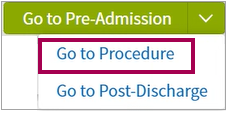
The steps for the new documentation workflow appear. In any step, you can click the patient banner to return to chart.
Note
You can also click Procedure in the case briefing summary to access this section.
- Pre — The pre-op nurse documents and signs the following sections of the case. Click the arrow to the right of the stage to access this menu.
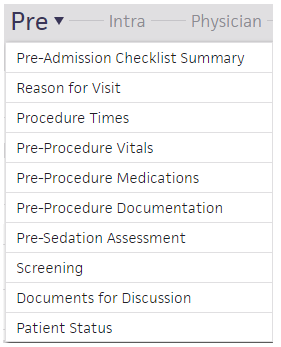
Note
For steps 2 through 5, the nurse or physician can sign one section in a step or remove a signature from a section. - Intra — The circulating nurse documents and signs the following sections of the case:
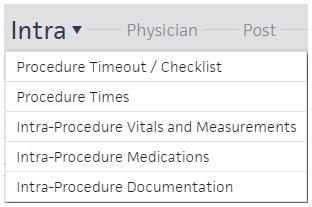
- Physician — The physician documents and signs any of the following sections that are relevant to the case:
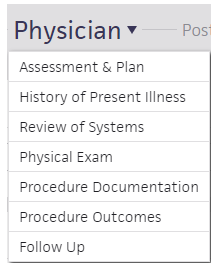
- Post — The PACU nurse documents and signs the following sections of the case:
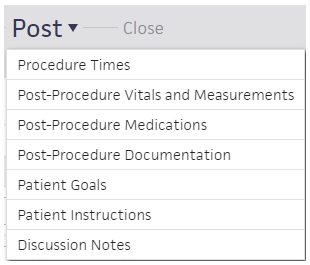
- Close — Close the case when it's complete:
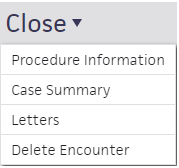
The Case Summary option shows what was documented for the procedure along with who signed each section and when.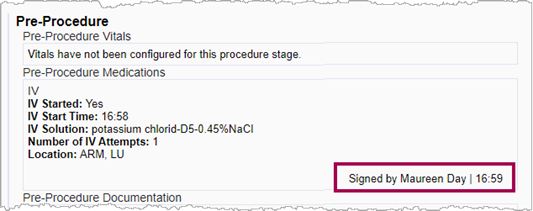
Surgical Case layout features
Sections within the Surgical Case encounter layout include features to view prior activity, sign for a section, reopen an edit a signed section, or remove a signature. The layout also supports multi-user updates and 24-hour time displays.
Last modified by
After a nurse or provider updates a section, athenaOne shows who modified the section last and when.

This information appears in all sections that can be signed.
Sign for a section
An option to sign appears at the section level. Click to sign.
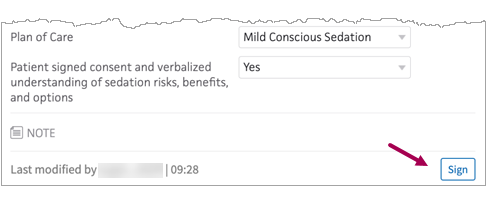
You can also sign a blank section that does not need to be documented.
After a nurse or doctor signs a section, Signed by shows who signed the section and when.
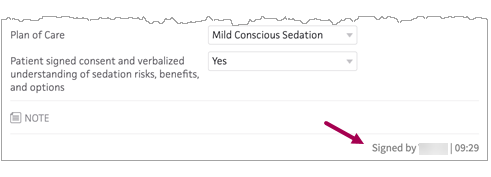
Edit a signed section
Any user can make a change in a section that has already been signed. When a user modifies a previously signed section, this automatically removes the signed status. After updating, click Sign again to sign for the section.
Remove a signature from a section
To remove your signature from a section you previously signed, click Signed by.
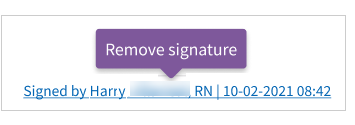
Data refreshes for multi-user support
To support a multi-user workflow, athenaOne loads the latest changes only for users who are actively documenting a step in the case. For example, if a staff member reviews sections without making any changes, the latest information does not refresh as the nurse or physician enters it.
The Surgical Case layout and configured content
If your practice currently uses any of the following structured procedure layouts, you will see the same content in your procedure sections when you use the Surgical Case layout:
- Structured Procedure Visit
- Exam-only Structured Procedure Visit
- OB Structured Procedure Visit
- OB Exam-only Structured Procedure Visit